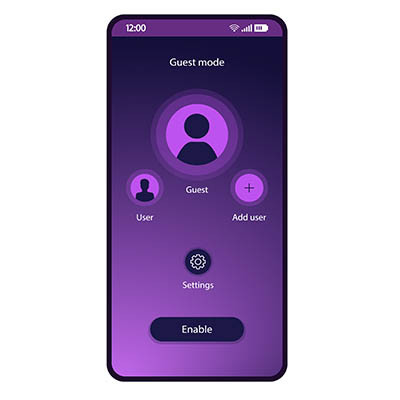Indevtech Blog
Tip of the Week: Politely Protect Your Data with Android Guest Mode
For many people, their mobile device contains a mixture of sensitive information and personal details. In some cases, some of the data isn’t even theirs—instead, it belongs to their workplace. Naturally, this makes many people less inclined to share the use of their device, but most people also want to avoid being rude.
For precisely these circumstances, Android’s Guest Mode feature allows you to be courteous without potentially undermining the security of your device or, more accurately, the data stored on it.
What is Android Guest Mode?
First appearing in 2014 as a part of Android 5.0 Lollipop, Android Guest Mode is a way that your team can more easily fight against a scammer. Unfortunately, firewalls and antivirus aren’t exactly capable of protecting a phone if the user hands it over to someone with malicious intent—something that could easily happen if the scammer sold their story well enough.
Should this play out, the phone immediately becomes a direct threat to your data.
Guest Mode offers you a safe alternative to handing a phone filled with sensitive data over to a potential hacker by allowing you to effectively wipe your device before you share it. If the device’s manufacturer supports the Android feature, you can hide away all your settings, applications, accounts, and other data. Activating Guest Mode allows you to still share the use of your device without sharing access to the data that the borrower has no reason to see.
Unfortunately for Samsung users, the phone manufacturer has removed this feature from their version of Android. Otherwise, an Android user should find the task of enabling and disabling this feature easy to accomplish.
Turning Guest Mode On and Off
Enabling Guest Mode is very simple:
- Access your device’s Settings.
- From there, access Advanced and Multiple users. If your manufacturer has changed their menu order, search for “Guest Mode.”
- Switch the toggle to “On” to enable Guest Mode.
After doing this, the Quick Settings panel and profile it shows can be accessed to Add guest. Reverting to your own settings is as simple as returning to Quick Settings and the user profile. Selecting the option Remove guest and providing verification will restore your device.
Security always needs to remain top of mind, so keep coming back to our blog for regular reminders to help keep your business protected. We can help, too, with our managed services, so give us a call at (808) 529-4605 to learn more.